Infographics
Infographics are a great way to take a large amount of data and transform it into a visually appealing presentation that is easily interpreted by audiences of all ages. Thankfully, one does not need to be a graphic designer to be able to create a professional looking infographic. There are many free sites that offer templates, graphics, text editors, and even live chat for assistance to create a unique and dynamic infographic. Infographics can be used to transmit data within a lesson taught by a teacher or school librarian or even created by students to present information learned. Each web-app allows users to be as creative as they want and edit the templates to fit their needs. I have compared three different web-apps for creating infographics, including pros and cons for each:
Easel.ly
This web-app is clean, easy to use, and offers quite a few options for free. It provides several templates to start you off, including drag-and-drop icons, text editing, and stock photos. It also allows inserting media like videos from YouTube, customizing the background, inserting charts, and uploading personal files. You can choose to make your infographic public or private, resize it, enable a grid for aligning text and images, and also offers several options for sharing the finished product. The pro version is offered for $4 a month and increases the amount of templates (only 10 available for free), images, and allows for printable PDF's. The site language can be changed to Spanish, Italian, German, French, Dutch, Danish, or Arabic to accommodate a diverse set of users. There is even a free eBook on how to use infographics in your classroom. I don't like that you only have limited access to four charts with the free account and only 65 images and 25 photos.
Piktochart
Very similar to Easel.ly, Piktochart also allows various templates for free. In addition, it has several formats available: infographics, presentations, reports, flyers, and posters. This web-app offers paid subscriptions for teams as well as individuals and even options for nonprofits and educational groups. Prices range from $12.50 a month per user to about $200 a year for a group. With the free account, there are still a variety of options available to create a fantastic infographic. I especially like that there are demos available to view, even in Spanish! Live chat is also available for assistance any time. A grid-lined template makes it easy to keep everything proportioned and there is even a blog with tips, videos, and articles to provide support and inspiration. I especially like the inspiration section of infographics created by other Piktochart users. There is even a cool feature that allows you to extract specific colors from an uploaded image for use in creating a project. The biggest downside of this web-app is that it is only available for use in English, although you can create an infographic in whatever language you desire.
Infogr.am
This web-app offers many examples including featured content, infographic templates, maps, reports, dashboards, and social media graphics (like Facebook posts). There is an extensive area for tutorials including data visualization basics and how to use folders and filters. One feature that stood out to me is the ability to create word clouds. As a teacher, I loved using these for many lessons and activities with my students and know they can also be used by students for projects using newly acquired vocabulary, spelling words, descriptive words for characters from books, etc. I also noticed you can incorporate a timer into your infographic, too. The site is even available for use in German, Portuguese, Spanish, and French as well as English! Many features (including all that I just listed) are offered for free with the Basic plan, but many more are offered starting at $19 a month all the way up to $149 a month. What I do not like about this particular web-app is that many of its features like privacy controls are only offered for paid subscriptions.
Ultimately, I chose to use Piktochart to create my own infographic for this assignment. I felt that it offered the most all-around options, support, and customizability for free. I did not choose to pay for a pro account, and was still able to make an infographic with many eye-catching graphics, charts, fonts, and colors. I also felt that it offered the most icons that pertained to my specific data regarding social media versus the other web-apps I reviewed. Here is the infographic I created using Piktochart on social media use:
Easel.ly
This web-app is clean, easy to use, and offers quite a few options for free. It provides several templates to start you off, including drag-and-drop icons, text editing, and stock photos. It also allows inserting media like videos from YouTube, customizing the background, inserting charts, and uploading personal files. You can choose to make your infographic public or private, resize it, enable a grid for aligning text and images, and also offers several options for sharing the finished product. The pro version is offered for $4 a month and increases the amount of templates (only 10 available for free), images, and allows for printable PDF's. The site language can be changed to Spanish, Italian, German, French, Dutch, Danish, or Arabic to accommodate a diverse set of users. There is even a free eBook on how to use infographics in your classroom. I don't like that you only have limited access to four charts with the free account and only 65 images and 25 photos.
Piktochart
Very similar to Easel.ly, Piktochart also allows various templates for free. In addition, it has several formats available: infographics, presentations, reports, flyers, and posters. This web-app offers paid subscriptions for teams as well as individuals and even options for nonprofits and educational groups. Prices range from $12.50 a month per user to about $200 a year for a group. With the free account, there are still a variety of options available to create a fantastic infographic. I especially like that there are demos available to view, even in Spanish! Live chat is also available for assistance any time. A grid-lined template makes it easy to keep everything proportioned and there is even a blog with tips, videos, and articles to provide support and inspiration. I especially like the inspiration section of infographics created by other Piktochart users. There is even a cool feature that allows you to extract specific colors from an uploaded image for use in creating a project. The biggest downside of this web-app is that it is only available for use in English, although you can create an infographic in whatever language you desire.
Infogr.am
This web-app offers many examples including featured content, infographic templates, maps, reports, dashboards, and social media graphics (like Facebook posts). There is an extensive area for tutorials including data visualization basics and how to use folders and filters. One feature that stood out to me is the ability to create word clouds. As a teacher, I loved using these for many lessons and activities with my students and know they can also be used by students for projects using newly acquired vocabulary, spelling words, descriptive words for characters from books, etc. I also noticed you can incorporate a timer into your infographic, too. The site is even available for use in German, Portuguese, Spanish, and French as well as English! Many features (including all that I just listed) are offered for free with the Basic plan, but many more are offered starting at $19 a month all the way up to $149 a month. What I do not like about this particular web-app is that many of its features like privacy controls are only offered for paid subscriptions.
Ultimately, I chose to use Piktochart to create my own infographic for this assignment. I felt that it offered the most all-around options, support, and customizability for free. I did not choose to pay for a pro account, and was still able to make an infographic with many eye-catching graphics, charts, fonts, and colors. I also felt that it offered the most icons that pertained to my specific data regarding social media versus the other web-apps I reviewed. Here is the infographic I created using Piktochart on social media use:

Hey Meredith,
ReplyDeleteI love the infographic you created. I also liked pictochart. I thought it was a great tool with lots of different options and tools to choose from. I liked infogr.am better but I didn't like that you could only edit and create a certain amount of graphics for free.
Love your infographic, which has great information. I also enjoyed using Pictochart over the other ones. I felt it was user friendly and great tool to use for our student to take a topic they are learning and create visual notes for them to study or share with peers.
ReplyDeleteI really struggled with making these. I think yours looks phenomenal! There are so many graphics on this that make it fun to look at!
ReplyDeleteI will have to spend more time trying to copy the way yours is spatially set up too.
Wow! Great job on your infographic. I struggled with mine, but yours is impressive! It's very informative and attractive to the eyes.
ReplyDelete